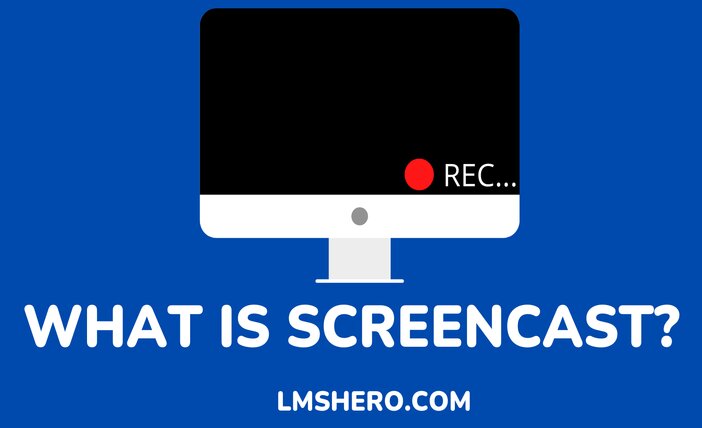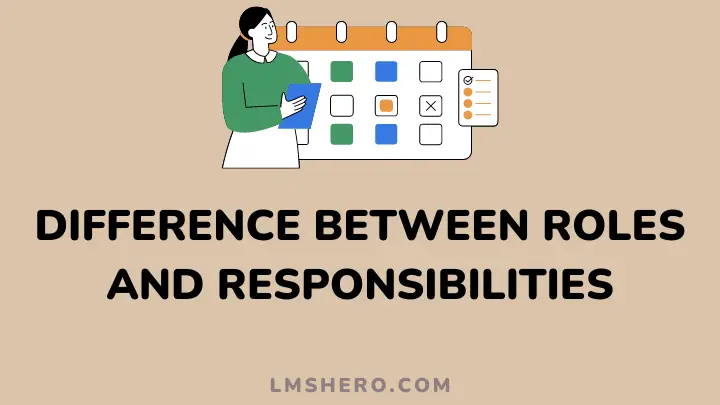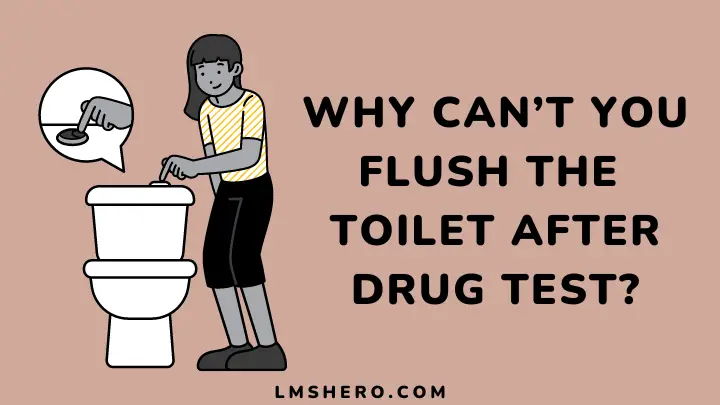Screencast is simply the capturing of your computer screen which you can use to quickly create videos of your screen.
Before I go further, you might be wondering: why should you even bother with screencasts? Especially when your business is small and you don’t have a huge team that needs training.
The truth is – it doesn’t matter if you are a huge corporation or a one-man show: screencast can benefit everyone.
In this article, I will work you through what you can do with screencast and why it’s important for whatever type of business you are running.
Even if you’re a student, screencasting offers you a better way to make an appealing visual presentation.
Now, let’s get to it.
What is Screencast?
A screencast is basically a video recording of your computer screen, combined with audio narration. It’s a way to share what you see on your monitor, record an online event or presentation, or teach someone how to do something.
Ever been on a phone call and wished you could show someone what you were seeing? Or, wondering how to explain something that would take too long to type? Screencast is the answer.
Capture whatever’s on your computer screen—websites, software, video calls, or PowerPoint presentations—and share them with colleagues and friends. Record your voice or your webcam to add personal touches using any device or platform.
What is a Screencast Used For?
1. Employee Training or On-Boarding
You can use a screencast to onboard or train your employees. A video recording of your computer screen is a great way to walk an employee through a new program or process.
You can show them where everything is within the program and how to use it, as well as what does what.
With this type of video, you could easily create online or virtual training that an employee could access from anywhere in the world.
Plus, if you’re ever out of the office and need to train someone new, you can still do it without leaving your home or hotel room!
You can also use a screencast instead of giving face-to-face training. Many companies have multiple locations, so it’s not always easy for everyone to meet in person.
But with a screencast, the trainer can be in one location while the employees watch in another location.
This saves money on travel expenses while still providing quality training that was done live by a real person.
2. Software Demonstrations
Screencasts are great for demonstrating software. If you’re a software developer, you can use a screencast to show how your application works and point out its benefits and advantages over other similar applications.
You can put the video on your website or send it to potential customers.
If you’re an end-user, you can create a screencast to show others how to use specific software or to demonstrate some problems you might be having with that software.
A screencast is also helpful for creating an animated step-by-step guide for users who need assistance getting started with an application or website.
If you have a SaaS, you might want to create screencasts that show visitors how to use the site and complete tasks.
3. Help Desk / Technical Support
A screencast can be a useful tool to help you understand the process behind your technical problem.
A teacher, technician, or support staff member can use screencasts to help you resolve your issue. They can effectively illustrate how to navigate through a particular process or solution by sharing their screen with you and recording the steps they are taking.
For example, if you were writing instructions to help someone use Microsoft Excel, you might be able to explain how to use some basic commands like formatting cells and adding data.
But it would be difficult to explain how to create a chart using specific numbers from the spreadsheet.
A screencast can demonstrate in real-time what steps should be taken and how the user interface reacts when each step is performed.
4. Bug Reporting for Developers
For reporting bugs, Screencasts are incredibly useful. When you report a bug to the developer, you have to explain the problem in words and provide steps on how to reproduce it.
To illustrate this, imagine you are working for a company that makes software for mobile phones. Somebody (a customer) has reported a bug. The person reporting the bug has not been able to describe what is wrong in just words, so they have made a screencast of the issue.
This screencast can then be viewed by the developer and help the developer understand what is wrong.
5. Product Demos for Sales or Marketing
While screencasts are primarily used to communicate technical information, they can also be used to demonstrate the features of a product.
A product demonstration is different than a typical tutorial in that you are showcasing the product rather than explaining how to use it.
This is sometimes referred to as a sales demo in the business world, although you don’t have to sell anything.
Your primary purpose is most likely to demonstrate your product and pique people’s curiosity in knowing more about it.
6. Educational Content (K12, College-level)
Educators are using Screencast-O-Matic to help students learn. They use it to record their lectures and other learning content for students.
This allows students to review the lesson at their own pace, or rewatch if they get stuck on a topic.
Screencasts are becoming an increasingly popular tool in education for providing rich media content for students and for creating dynamic teaching resources. They can be used to:
- Provide formative feedback on student work
- Show students how to use software or websites
- Present information in an engaging and interactive way
- Explain complicated or detailed information
- Provide flipped classroom content
It can be used in any discipline, including STEM and humanities subjects.
7. Video Testimonials
Screencasts are great for video testimonials. If a customer has had a good experience with your product or service, you can record them talking about it and post it on your testimonial page.
It’s pretty much the same as asking them to write a testimonial, except that the user gets to talk and show their screen, which can be way more compelling and personal.
8. Visual Feedback
Screencasting is a great way to provide additional support material for your students. It’s also a great way to give feedback. And in my experience, students really value and appreciate visual feedback.
Often you’ll get emails from students thanking you for providing such specific and detailed feedback in such an easy-to-understand format.
In fact, more often than not, you’ll receive more appreciation for the screencasts you make than any other type of feedback you give.
Categories of Screencast
- There are three major types of screencasting. The most basic is just to record your screen, without your voice or an audio track. This is useful for creating product demos and guides, as well as recording troubleshooting information for IT issues.
- The second type of screencast combines recording the screen with an audio track to explain what is being shown, like in a tutorial.
- The final type of screencast combines a visual presentation with narration by the presenter. It can be used on just about any subject that can be demonstrated on a computer, or even off-screen if you have a tool that allows you to annotate the video itself with arrows, shapes, etc.
What is Screencasting Software?
Screencasting software is just what it sounds like: software that records your screen. It’s also known as screen capture software.
It allows you to record whatever’s happening on your screen, usually in order to create a video tutorial of some kind. Like if you were teaching somebody how to use a piece of software or do something on a website.
So there are two basic types of screencast software:
1. The first type is just a simple tool for recording your screen and maybe adding a few things like cursor movement, clicks, annotations, narration, etc.
2. The second type is actually an all-in-one video editing tool with features for recording your screen, editing the video together, and then exporting the final product.
What Should You Look Out For in a Screencasting Software?
You can’t just pick the first screencasting software you come across and expect it to produce professional results. Screencasting is not a simple task, and there is a lot that goes into making an effective video. That is why you need screencasting software that has all the features you are looking for.
Below are the key features you should look out for before choosing a screencasting software:
Ease of use
If you are looking for screencasting software, there are several features that you should be looking out for. One of them is the ease of use.
A good screencasting application should have an easy-to-use interface. It should also have a well-designed interface; this will make the program easier to use.
Screen capture capabilities
You want something that’s compatible with most operating systems, including Windows and macOS. The tool should also enable you to record the full screen or just a portion of it.
Editing tools
You want at least basic editing tools such as cropping, cutting, trimming, adding text or images, etc. These will help you create professional-looking videos without having to use expensive software like Adobe Premiere Pro.
If you create a lot of educational content or want to record your gameplay and share it with your friends, a good option is to choose a tool that allows you to make edits in real time.
Audio capture and quality
The audio capture and quality of screencasting software are important in order to make sure you are heard clearly by your audience.
Some of the best software offers a wide range of audio controls that allow you to alter the sound quality to your liking.
Audio capture technology has improved over the years, but you should still keep an eye on the quality of the audio recording.
Annotation tools
Annotation tools allow you to highlight or emphasize important information during a recording session. They can come in handy if you want to highlight something in particular on your desktop, like a menu option or a button on your browser.
Output format
When you create a screencast, it is very important to think about the output format that you will use.
The good news is that most screencasting software applications are able to store your recordings in different formats and qualities. But you should still keep an out for it.
For example, if you want to upload your videos on YouTube, you will want to opt for software with smaller sizes and more compressed formats.
Good integration with other applications
Look for software that has good integration with the other applications and tools that you use in your workflow.
You can even get it to integrate with video editing software so you can edit the video right after you record it, or maybe even integrate it with photo editing software so you can add annotations and text on the fly.
FAQs
Can anyone make screencasts?
Anyone can make a screencast provide they have a computer and screencasting software to capture the screen of their computer.
What is the best free video editing software to use with videos?
Lightworks is the leading non-linear free video editing software for Windows, macOS, and Linux, renowned for its superior power and ease of use.
The software provides all of the basic tools of a traditional non-linear editor, along with numerous advanced features such as color correction and sound mixing.
Is it possible to record a voice-over with a video?
Yes, you can record voice over your screen capture. That’s why need to select screencasting software that will capture your voice and produce quality audio.
Conclusion
In conclusion, Screencast is a simple and easy-to-use screen-capturing tool for personal, educational, or business purposes.
The benefits of screencasts can not be overemphasized in a world where people absorb visual information faster.
However, it is more important to ensure you choose the right screencasting software. Because the quality of your output is dependent on the software you use to capture your computer screen.
To further help you, I have compiled the best screencasting software (free and paid) for you. Whether you’re an educator, marketer, software developer, corporate employee, or even a student, there’s something for everyone on the list.
I hope you found this article helpful. Thanks for reading.