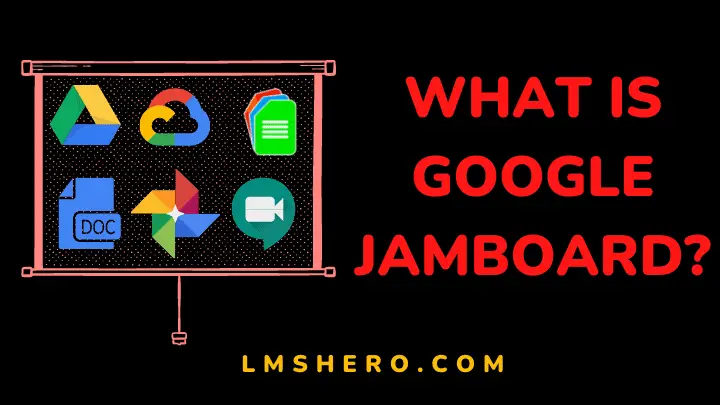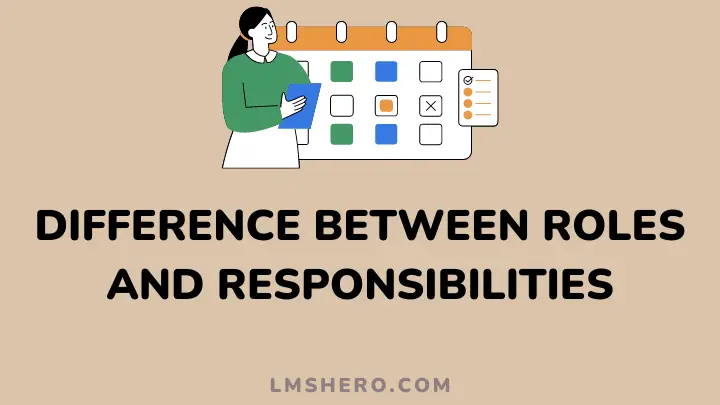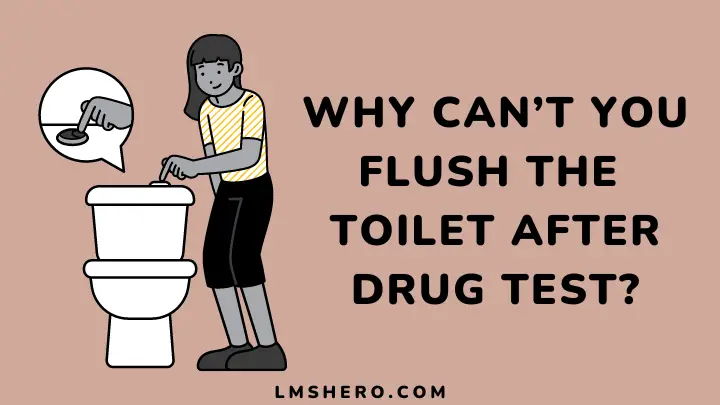Introducing the smarter communication tool. Google Jamboard is a large interactive display that allows teams to easily come together in one place to get work done, faster and better than before.
With the ability to collaborate on projects using the built-in Wifi and Screen Casting technology, this is a perfect teaching tool for educators.
Whether you want to use it as a tool for students to learn data visualization or use it as a meeting facilitator, Google Jamboard gives everyone the ability to create on whichever virtual surface they choose.
Let’s take a look at how it can make your life better when you’re exploring new ideas in meetings, classes, or workshops.
What is Google Jamboard?
Google Jamboard is a powerful, easy-to-use digital whiteboard that instantly connects everyone in a meeting.
It’s a fully integrated hardware and software solution that allows you to write and collaborate using whatever tool makes the most sense for the moment. File types created for Jamboard are called Jams.
Furthermore, it is an interactive classroom experience. Google Jamboard is a collaboration tool that helps teams work better together.
Google Jamboard combines design elements from Google slides, a team messaging solution in the cloud, and an image editing application, including Youtube and Google photos.
Uses of Google Jamboard in Classrooms
1. Share ideas in brainstorms or lectures
Everybody loves that feeling of finding a great new idea. Not sharing it can be worse than not coming up with it in the first place. That is where Google Jamboard comes in.
It easily works as a brainstorming or lecture tool quickly allowing teachers and students to put ideas down and share them with everyone involved.
2. Jamboard offers a variety of easy-to-use editing and annotation features
Google has gone above and beyond with the new Google Jamboard.
It offers a variety of easy-to-use editing and annotation features, as well as fun features and integration options that make it stand out among other whiteboards.
And did I mention Google’s video feature? If you are looking for ways to enhance teaching and make your learning experience better, Google Jamboard should be on your must-try list.
3. Use Jamboard to create tutorials and step-by-step guides
Jamboard is a great tool for teachers who want to create lessons and tutorials for the whole class to follow.
Using the whiteboard app, teachers can post pictures, videos, drawings, and step-by-step instructions for students to see from their desktops.
For example, instead of showing the class how to solve an equation on the board, simply record yourself solving it and replay your steps on Jamboard from anywhere in the room.
4. Use Jamboard to enable students to visualize their learning
Google Jamboard is a device that allows you to place digital content on a display board so that it can be seen by everyone.
Teachers, educators, and other professionals are using this new device as a learning tool in their classrooms to help make lesson plans clear, save time and give students the best education possible.
The students retain and understand more information when they can see what they are being taught. This allows teachers to focus more on each student’s specific needs ensuring they don’t miss important steps in a lesson.
5. Google Jamboard encourages collaboration between students and teachers
Google Jamboard is a new collaborative tool that brings your class and lessons to life through a shared interactive experience.
You can collaborate even better with colleagues, create and communicate more effectively with your students. Google Jamboard was made to help teachers bring their A-game every day.
6. Use Jamboard to collect students’ feedback
Jamboard is a great tool for teachers to share information and collect feedback from their students. It can be used to gather assessment results, help students reflect on projects, or even be a digital writing board with an interactive whiteboard using the stylus.
This can help solicit answers to frequently asked questions, conduct surveys, and more. As your class leaves the session, you can look over the reports in your Jamboard file and take action on what was shared.
Getting Started With Google Jamboard
Using Jamboard, a class can work through the information together. The app allows for remote work, and even includes Google Meet, so it is as if everyone is sitting together in the same room.
Here is a way you can use Google Jamboard with Google Classroom. Just go to Google Drive on your computer and log in with your Google ID. Then find the “+” icon at the top of the page and click it.
At the bottom of the menu that appears, click on “More.” At the top of that next menu, find the option for “Google Jamboard,” then click on it.
You can use the app on your phone, or you can use it on your desktop. You can create a Jam with up to 20 pages, and you can share the Jam with up to 50 people. The people you invite can work at the same time exactly as you do.
Anyone can add anything to a Jam. You can add a lot of stuff to make it more fun, like asking students questions, having students do something and make them respond, showing pictures and having a discussion about them, or even having math problems for students to solve. When you’re done, anyone who was invited can leave comments about it.
Watch the video below to learn how to use Google Jamboard.
Is Google Jamboard suitable for workplace use?
The simple answer to this question is “yes, Google Jamboard is suitable for business use“. However, it is more of a communication software used for sharing documents with others in real time. It has a touch-enabled app that has live workflows. It also allows you to organize yourself easier as well as reduce stress.
Uses of Google Jamboard in workplaces
1. Interactive sharing
We share notes, handouts, and other relevant documentation with each other. This makes it easier to get feedback and ask questions.
2. Collaboration
We work together on documents so we can divide up the workload and multitask by chatting while completing steps or tasks. It’s like iMessage without typing.
3. Real-time meetings
We communicate with each other using the internal instant messaging features in Google Drive and through our conference calls for better and faster information sharing.
4. Professional presentations
Google Jamboard is a digital whiteboard that makes teamwork more convenient.
Google Jamboard helps break down boundaries, unleash creativity, improve presentations, and increase productivity with an interactive touchscreen and features such as natural handwriting input.
This makes it perfect for everything from brainstorming new ideas to giving a presentation in the boardroom.
5. File sharing and storage
Now you can bring all your files together in one place and share them with others.
No matter the file type, size, or where it’s stored, you can now find and use anything you need from any device. You can also use it with Google Drive and other smart boards. Features include quick interaction from google docs and more.
6. Project management
Whether you’re a business owner, entrepreneur, or part of a large corporation, managing projects is a major part of your job.
With Jamboard, you can centralize your online spreadsheets, collaborate with your team, and manage content from one platform. This can help streamline the way you communicate and organize your activities.
Pro Tips for Using Google Jamboard
1. Make jams into templates you can copy
Google Jamboard is a digital interactive whiteboard that can be used for work or play. Google Jamboard allows you to make your presentations, lectures, and work more interactive.
The number one thing anyone should do with Lamboard is make something they can save as a template so they don’t have to recreate the wheel each time they want to do it.
2. Leverage the voice typing feature
If you haven’t used voice typing with Docs yet, it can be one of your most powerful tools as you write. It allows you to type without having to switch between the keyboard and mouse by using just your voice.
With Google Jamboard, a smart whiteboard that allows multiple users to simultaneously annotate and draw, there is a more efficient way of doing this. In the bottom right corner, you can enable Voice Typing, which allows you to record instead of typing.
3. Automatically save your Google Jamboard to the cloud
Are you ready to save the most important things you make on google Jamboard? It’s simple. Whenever you use your Jamboard, just turn on auto-update. Don’t worry about losing your board–even if your device crashes or power goes out, your Jam will be safe in the cloud.
4. Use Jamboard tools to organize and present ideas
Google Jamboard makes it easy to organize your ideas and visually present them. Its tools let you grab pictures and videos from across your devices, you can use sticky notes to jot down ideas and organize them on the board.
With its integrated Google Drive, you can share your documents with others – or collaborate with them in real time.
5. Use themes to personalize your presentation
You can personalize a presentation theme by changing the color scheme, changing the font type and size, changing the background image, and applying a theme transition when you switch from one slide to another. Apply a different theme transition for every slide to bring your ideas to life.
You can change these changes for all of the presentation slides or just for individual slides if you like. You can even apply themes to your images so that the images match other slides or break out of line with their surroundings.
Is google Jamboard free?
Jamboard offers a starting price of $4,999 (includes one Jamboard display, two styluses, one eraser, and one wall mount) with a one-time payment of $600 for support and management. The fee does not recur annually.
FAQs
How useful is this board for business?
Businesses can find it especially helpful during audits, as it makes storing information quick and easy and makes for effective after-meeting follow-up.
When working with customers, you can also use Jamboard to easily present information, thus increasing understanding and improving interactions.
Do I need to be able to code to use Jamboard?
No, you don’t need to be able to code at all. However, I highly recommend that you have a solid understanding of what the Google suite of products has to offer and how they can enhance your classroom or business.
Does Jamboard work with third-party apps?
Jamboard does not allow third-party apps. However, users can work on the whiteboard in real-time by downloading the companion app for both Android and iOS.
How many people can use Jamboard at once?
With Jamboard, you can have up to 16 touchpoints at once. Through the Jamboard app, an entire class can join the same jam from another Jamboard or their phones or tablets.
Final Thoughts
Using Jamboard’s collaboration features, teachers can not only actively engage students but also each other in the classroom. There is tremendous potential for using Jamboard in classrooms across the board, especially at the elementary level.
Additionally, since real-time collaboration is a feature of the system, students and businesses from around the world can work together on projects. I look forward to seeing what the future holds for Jamboard and education.
Educators who have extensive experience in the world of online learning know how important it is to create online courses. This website provides information about the best video hosting platforms for online courses. You should check it out.
If you found this article useful, please share it on your networks. Thank you for visiting and taking the time to read this article.